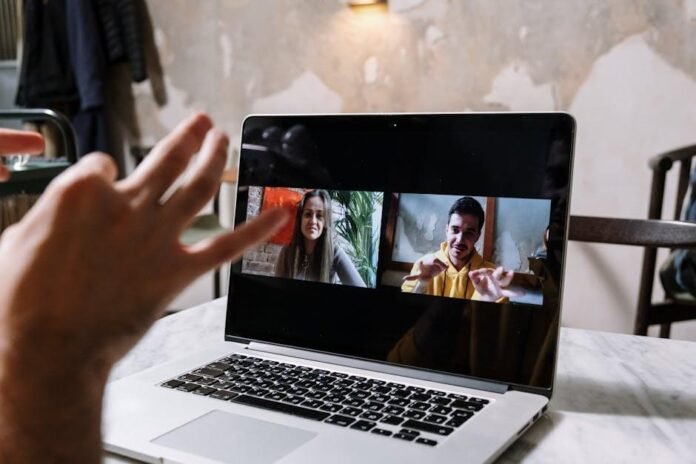In an era where remote work has seamlessly integrated into the fabric of our daily lives, finding effective ways to maintain productivity is paramount. Microsoft Teams has emerged as a cornerstone tool, facilitating communication, collaboration, and connection among dispersed teams. However, mastering the platform goes beyond just knowing how to send a message or schedule a meeting; it involves leveraging its rich features to create an environment where productivity flourishes. Whether you’re a seasoned Teams user or a newcomer navigating the digital workspace, this article will unveil essential tips designed to empower you and your team, enhance cooperation, and transform your virtual experience. Get ready to unlock the potential of Microsoft Teams and redefine what productivity looks like in the remote landscape.
Maximizing communication Clarity with Microsoft Teams
Effective communication is the cornerstone of remote work, and maximizing clarity in your conversations is essential. Microsoft Teams offers a variety of tools designed to enhance your messaging experience. To ensure your messages are understood:
- Be concise: Get to the point and avoid unnecessary jargon.
- Use threads: Keep discussions organized by responding in threads to maintain context.
- utilize @mentions: Directly tag individuals for urgent matters to ensure they receive immediate attention.
- Share visual aids: incorporate images, charts, or documents to support your messages.
In addition to these tips, utilizing the channel structure can help reinforce message clarity. By categorizing conversations by project or topic,you create a clear roadmap for your team’s discussions. Consider the following strategies for channel management:
| channel Type | Purpose |
|---|---|
| General | Company-wide announcements and facts. |
| Project-specific | Focused discussions and updates related to individual projects. |
| Feedback | Gather input from team members on various topics. |

Organizing Your Workspace for Seamless Collaboration
Creating an organized workspace is essential for fostering an environment where ideas can flow freely and collaboration can thrive. Start by designating specific areas for different activities, such as brainstorming, high-focus tasks, and meetings. This spatial division helps team members know where to go for particular discussions and keeps distractions at bay. Consider implementing the following:
- clear Zones: Create areas specifically for project discussions, daily stand-ups, or creative brainstorming sessions.
- Visual Cues: Use color-coded markers or sticky notes to signal the purpose of each space.
- Shared resources: Maintain a central repository for documents and tools that everyone can access easily.
In addition to spatial association, the digital workspace must also be streamlined. Leverage tools within Microsoft Teams to enhance collaboration and communication. A well-organized digital file structure can significantly decrease the time spent searching for materials. Utilize the following strategies:
| Strategy | Description |
|---|---|
| Channels | Establish dedicated channels for different projects or teams to keep conversations focused. |
| Tabs | Add tabs for frequently used files,applications,or links directly in Teams for easy access. |
| Tags | Use tags to categorize team members for quick mentions and to streamline communication. |
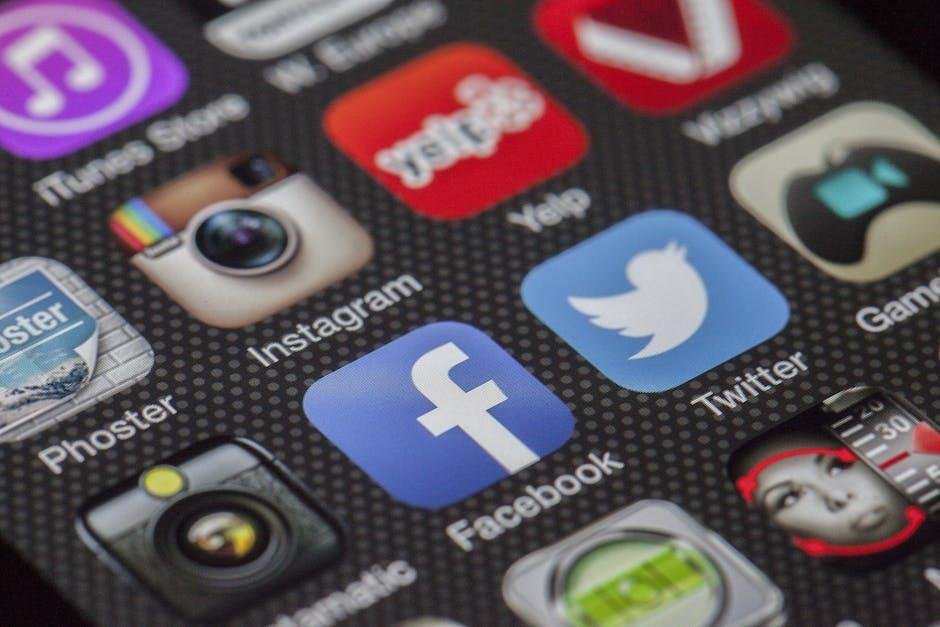
Integrating apps and Tools for Enhanced Workflow Efficiency
in today’s digital workspace, integrating various apps and tools into Microsoft Teams can greatly enhance your team’s workflow efficiency.By connecting services like Planner, Trello, or Asana directly within Teams, you can streamline project management and foster collaboration.This approach minimizes context switching, allowing team members to focus on their tasks without having to toggle between different applications. Some key integrations to consider include:
- Trello: Use Power-Ups to create boards and track progress in real-time.
- Asana: Bring your tasks into Teams and get updates without leaving the platform.
- GitHub: Collaborate on code directly in Teams with issue tracking and notifications.
Moreover, leveraging the built-in Microsoft 365 tools within Teams provides a seamless experience for document sharing and editing. Applications like OneNote and SharePoint can be embedded into Teams channels, making it simpler to manage documents or take meeting notes collaboratively. consider these strategies:
| Tool | Benefit |
|---|---|
| OneNote | Centralized note-taking and brainstorming sessions. |
| SharePoint | Enhanced document library and sharing capabilities. |
| Power Automate | Automate repetitive tasks to save time. |

Mastering Virtual Meetings: Best Practices for Engagement and Focus
In the fast-paced world of remote work, maintaining engagement during virtual meetings is crucial. To foster an interactive environment, start by using video conferencing tools with camera functionality. This helps to create a personal connection among participants. Additionally, consider the following practices:
- Encourage participation by asking open-ended questions to invite input from all team members.
- Utilize breakout rooms for smaller group discussions, making it easier for shy participants to contribute.
- Incorporate interactive tools like polls and quizzes to keep the energy high and the engagement levels up.
- Share a clear agenda ahead of the meeting, so everyone knows what to expect and can come prepared.
Focus is equally critically importent during virtual meetings. Help participants stay on track by establishing a set of meeting ground rules that include: muting microphones when not speaking, having a dedicated chat for questions, and minimizing multitasking. A simple table can outline these guidelines:
| Guideline | Description |
|---|---|
| Mute Microphones | Helps eliminate background noise. |
| Use Chat for Questions | Keeps discussions organized and focused. |
| Avoid Multitasking | Encourages full attention and engagement. |
Future Outlook
As we navigate the ever-evolving landscape of remote work,leveraging the right tools can make all the difference in our productivity and collaboration. Microsoft Teams stands out as a beacon for connecting coworkers,fostering communication,and streamlining workflows,no matter where you are.By implementing the tips showcased in this article, you can transform your virtual workspace into a hub of efficiency and creativity.
Remember, the key to maximizing your productivity lies not just in the technology you use, but in how you adapt it to your unique needs and workflows. So, take these insights, experiment with new features, and find the combination that elevates your team’s collaboration to new heights. Whether you’re brainstorming in a virtual meeting or keeping track of project timelines,Microsoft Teams offers the versatility to help you thrive in a remote environment. Here’s to embracing innovation, staying connected, and achieving success in the world of remote productivity. Happy teaming!